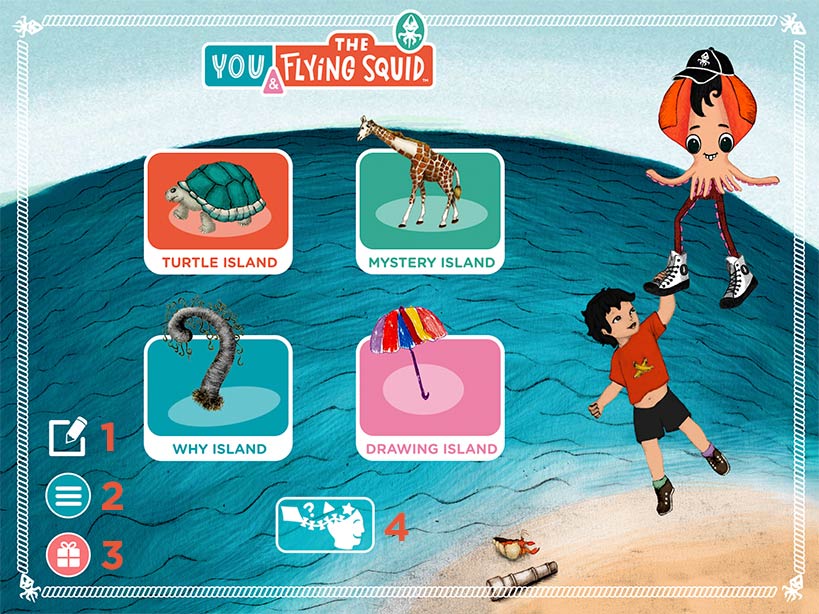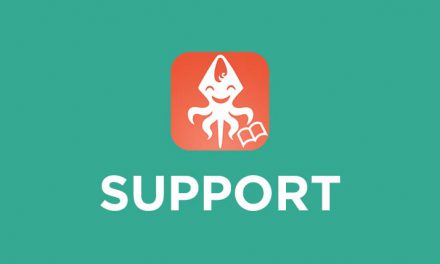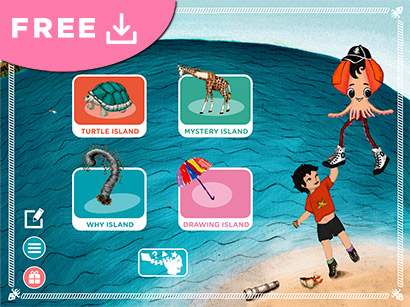1: Edit Button. Tap this button to delete the books you bought and free space in your device. You can always re download them later by tapping in the book’s cloud icon.
2: Settings Button. Tap this button to open a menu with app settings and social media links.
3: Gift. Tap this icon to access a customized poster for parents, our news letter link and to rate our app.
4: Educational Games. Tap this button to access each books educational games.
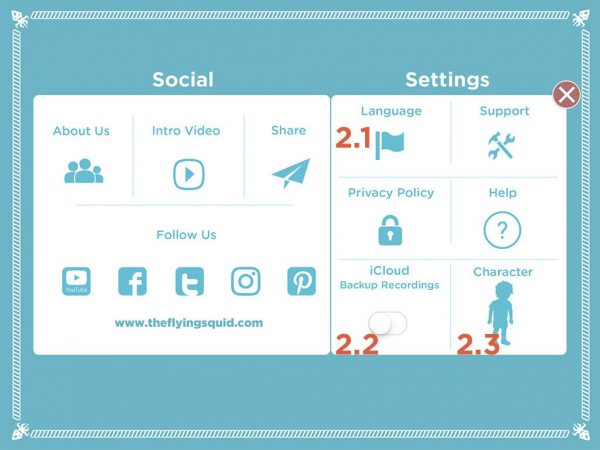
2.1: Language. Tap this button to choose the app’s language (English or Spanish.)
2.2: iCloud. Toggle this switch and you will be able to use iCloud to back up your audio recordings. If you want to download your recordings to a computer, just log into icloud.com with your apple ID, and download the audio files from the folder FlyingSquid in your iCloud Drive.
2.3: Character. Tap in this icon to personalize your character.
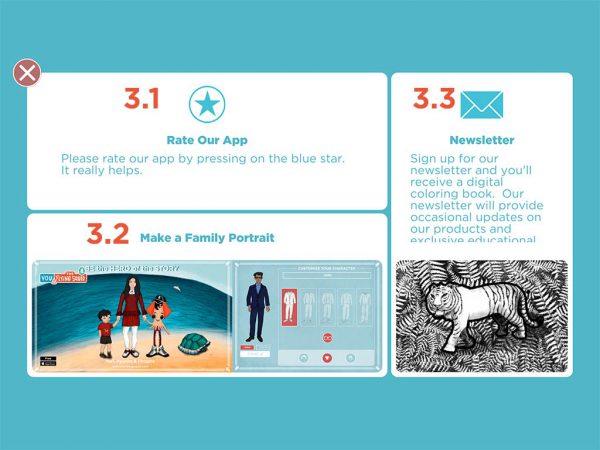
3.1: Rate our App. Link to rate our app.
3.2: Customized poster for your family.
3.3: Newsletter. Join our newsletter to get additional educational content.
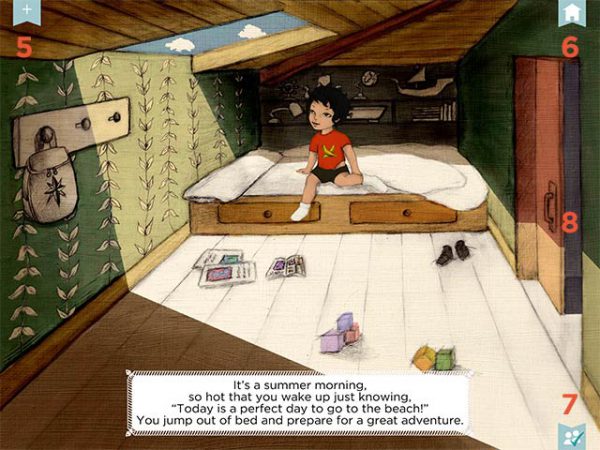
5: Index. Tap the plus button to access the books index menu.
6: Home. Tap in the home button to go to the main menu and read other books.
7: Parents’s Homework. Tap on this icon to open questions and activities for each page. If you complete all the pages, you will unlock an educational game related to the book.
8: Advance. You can advance pages by swiping left or right.

5.1: Thumbnails to access to each page.
5.2: Character. Tap in this icon to personalize your character.
5.3: Music. Toggle on/off the music and sound effects for each page.
5.4: Narration. Toggle on/off the book’s narration (Read-along).
5.5: Recording. Toggle on/off the microphone to record your own narration.
5.6: Lock. Toggle on/off the lock button to lock the personalized recordings.
5.7: Record. Tap on the red button to record your own narration for each page.